1. Go to the login page of your
RWS Account. If you are automatically signed in, you will have to sign out before being able to continue.
2. Click on the link Don't remember your password?
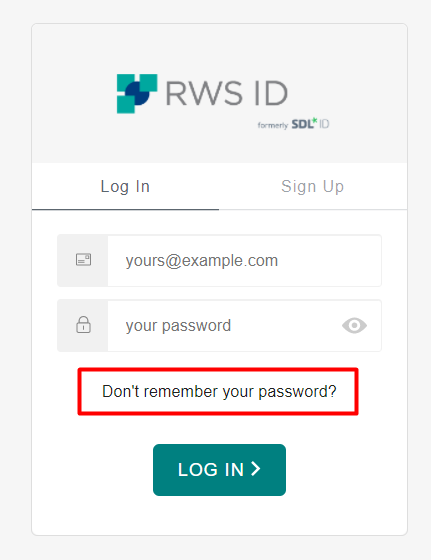
3. Fill in your email address and click on the
Send Email button:
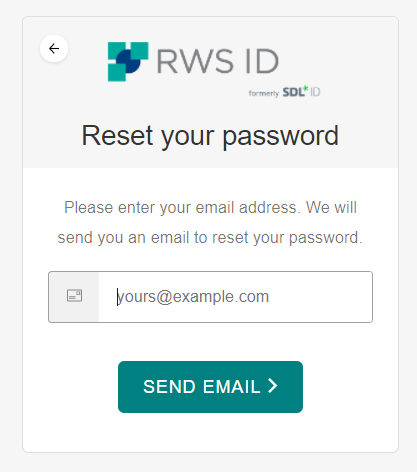
4. An email is sent to the address that you entered in the initial step:
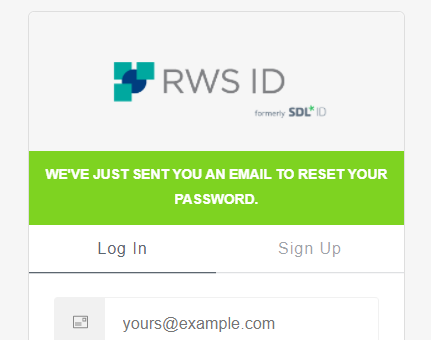
5. Check your Inbox for emails coming from the address noreply@sdl.com. This can take 5 to 10 minutes, also check your Spam or Junk folders. When you find the email, open it and click on click this link:
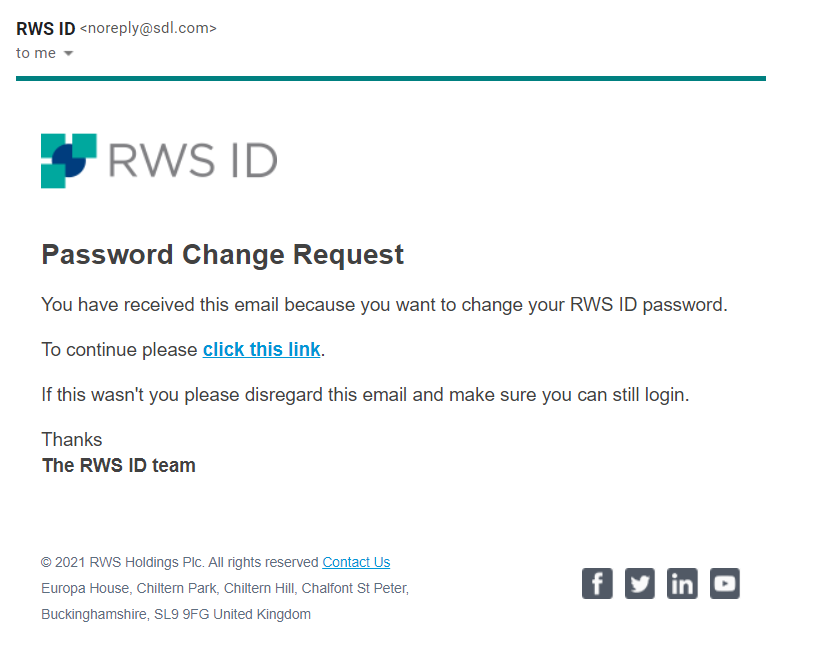
If clicking the link has no action, please move the email from the Spam folder.
6. The link brings you to the personalized
Change password window. Think of a new password:
- With at least 8 characters
- Lower case letters (a-z)
- Upper case letters (A-Z)
- Numbers (i.e. 0-9)
Enter your new password twice and click on the
Update Password button:
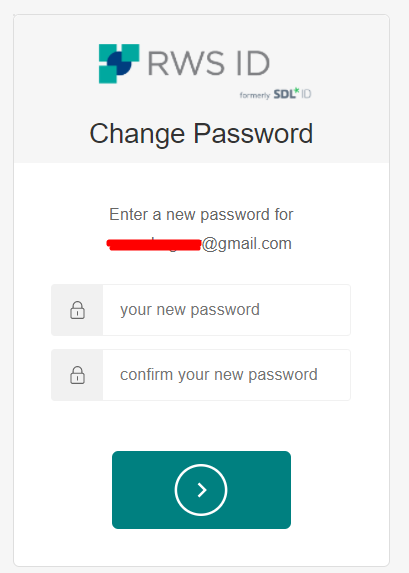
7. You will see a confirmation that your password has been reset successfully. You can now login again to the account, using the new password.
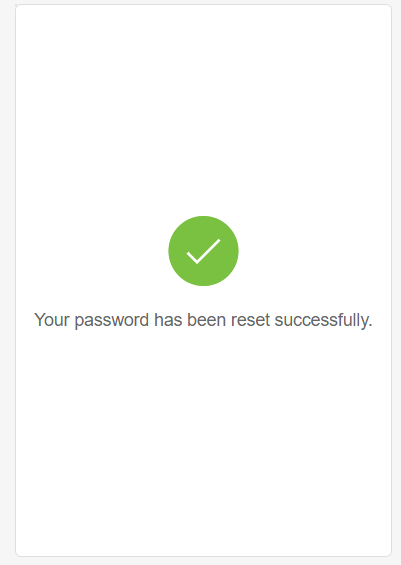
NOTE: You can use the same steps if you haven't forgotten your password, but you just want to change it.



