Resolution #1:1- On the server where WorldServer is installed, go to
WS_CONFIG/ws-legacy and open the
general.properties file.
2- Change/uncomment this setting in the
general.properties file on the server where
WorldServer is installed. The default setting is 300 and is commented out. For example, change the default to the number of rows that you want to be visible on one page, for instance, 500 or 1000. In this example, change:
#page_row_limit=300to
page_row_limit=1000If you do not find this property in the
general.properties file, just add it.
Note: this change is global and will be applied to all pages.
This will change the number of visible rows from 300 to 1000 (following the example above). You can change this to a lower or higher number as well.
3- After the change, save
general.properties and restart
WorldServer (Idiom Service).
Important: if you are working in a clustered server environment, make sure that the changed value is the same on all
general.properties files under the
WS_CONFIG/ws-legacy folder present on all servers where the WorldServer (or Idiom) Service is running.
If the change still does not help for
certain users, ask the user to go to
Tools > Personal Preferences and change the value set next to
Number of rows per page in tables to match the one from the
page_row_limit or a value as high as needed. But it should not be higher than the one in
page_row_limit because it would not make any difference.
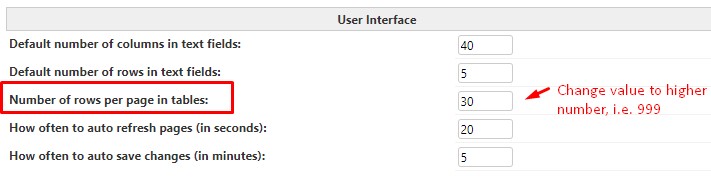
Number of rows per page in tables:
999Click
Save to save your change.
Note: Although making the change under the ws-legacy folder should be sufficient, for one of our customers, for the
page_row_limit value
to work successfully, the
general.properties file needed the changed entry in all the locations below:
WS_CONFIG\general.properties
WS_CONFIG\ws-legacy\general.properties
WS_CONFIG\ws\general.properties
tomcat\webapps\ws-legacy\WEB-INF\classes\config\general.properties
tomcat\webapps\ws\WEB-INF\classes\config\general.properties
Resolution #2This change can also be done on the fly in the browser via
ws_gate without needing to restart the WorldServer/Idiom service. However, remember that with this method, if a WorldServer restart is done, this change will be reverted to the default value. If you want this change to be permanent, change the value as described above in resolution #1. Here is an example of making this change on the fly:
1- Go to the
Assignments page and check the URL, for example:
https://worldserver.com/ws/assignments_projects?&token=1061201295
2- Replace assignments_projects through "ws_gate" and everything after the token number with &action=config&name=page_row_limit&value=1000
The resulting URL would be:
https://worldserver.com/ws/ws_gate?&token=1061201295&action=config&name=page_row_limit&value=1000
3- Click on Enter. A foo.xml file will be created.
Now open again your Users page (or any other affected page). The Search button will be visible again and you should be able to sort by column and/or your Search will bring up the desired results.



