In case of MS Office file types you can modify the corresponding file type settings in order for your source files to be segmented after soft returns. You can do this by relying on the examples below.
Let's say you have a Word document, with a soft return in a heading and a paragraph
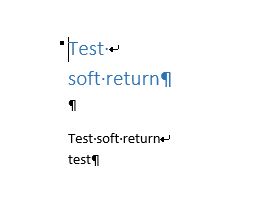
1. Before you open it in Trados Studio, go to
File > Options > File Types > Microsoft Word 2007-2019 > Embedded content, and activate the option
Enable embedded content processing2. Click on
Add... to the right of
Document structure information , and select the document structures the soft return is part of. As in the example above these are a heading and a paragraph, these are the structures I added. But in case of your document(s) you may need to add different ones (e.g. Header or footer, Comment, Footnote, etc.)
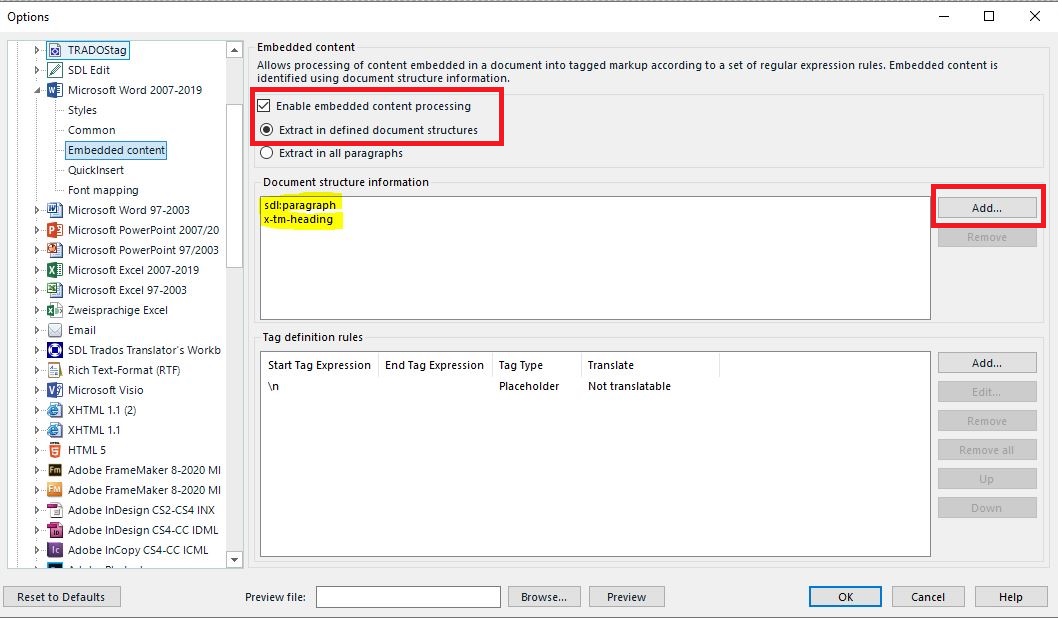
3. Click on
Add... next to
Tag definition rules, select
Placeholder under
Tag Type and add "
\n" (backslash n) under
Start Tag, as you can see in the screenshot below:
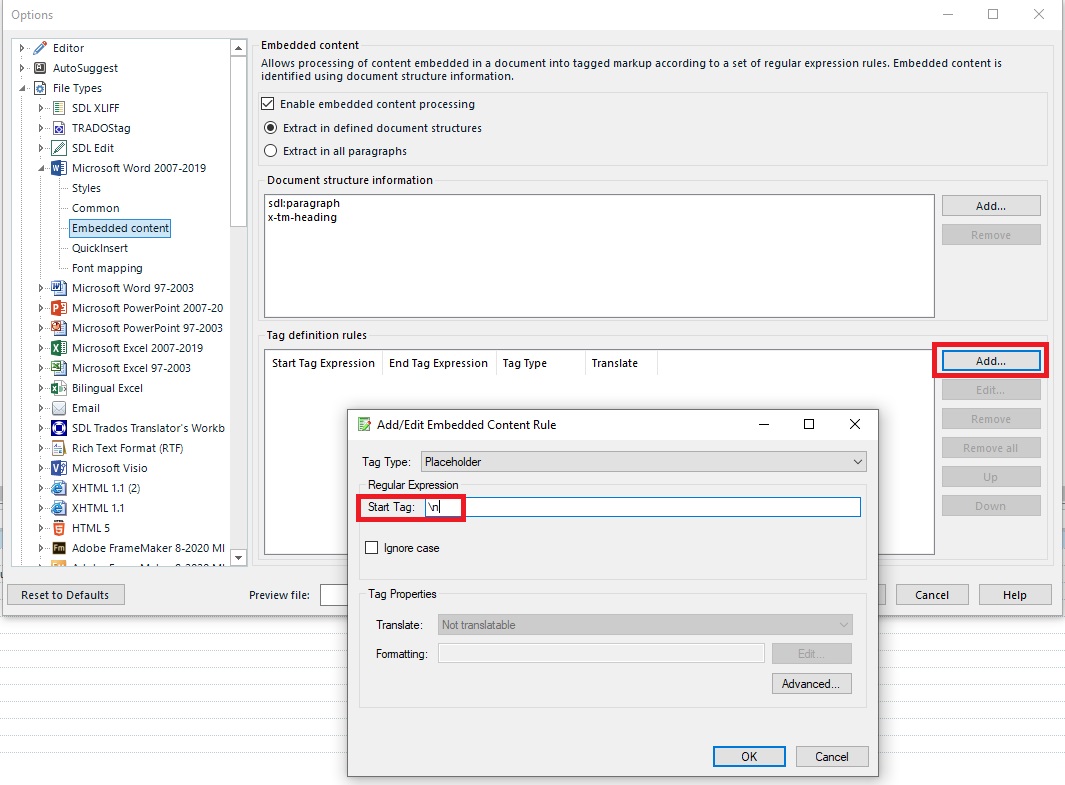
After confirming the settings, our sample file should be segmented as can be seen below:
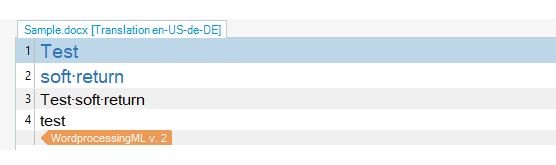 NOTE
NOTE: If you are using a custom project template, you need to change the settings detailed above in that template. You can edit it under
File > Setup > Project templates.



