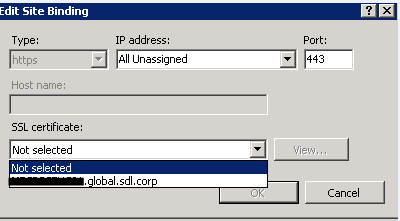- Make a backup of the following files:
- C:\InfoShare\Web\Author\ASP\web.config
- C:\InfoShare\Web\InfoShareWS\web.config
- C:\InfoShare\Web\InfoShareSTS\Configuration\infoShareSTS.config
- Replace in the web.config the Thumbprint with the thubmprint from the renewed certificate.
- Open Internet Information Services (IIS)
- Open Server Certificates
- Locate the renewed Certificate and open it
- Go to the details tab > Locate the Value Thumbprint > copy the value (remember the Control Character at the beginning of the Thumbprint value)
- Update the web.config files from step 1a and 1b with the new thumbprint values
- Update the infoShareSTS.config from step 1c with the new thumbprint values.
- Open the component services and stop Trisoft-Infoshare-Author
- Open Internet Information Services and stop
- TrisoftAppPoolInfoShareAuthor
- TrisoftAppPoolInfoShareSTS
- TrisoftAppPoolInfoShareWS
- Rename C:\InfoShare\Web\InfoShareSTS\App_Data\IdentityServerConfiguration-2.1.sdf to for example C:\InfoShare\Web\InfoShareSTS\App_Data\IdentityServerConfiguration-2.1.sdf.previous
- Open the component services and start Trisoft-Infoshare-Author
- Open Internet Information Services and start
- TrisoftAppPoolInfoShareAuthor
- TrisoftAppPoolInfoShareSTS
- TrisoftAppPoolInfoShareWS
-
Login into the web UI and a new IdentityServerConfiguration-2.1.sdf file should be created containing the correct values of the new certificate's thumbprint and subject name.
New certificate (change of subject and Thumbprint)
- Execute Above procedure +
- Open STS Website --> Key Configuration
-
Update the Signing certificate by selecting it from dropdown.
Binding to Port 443
The HTTPS protocol is secured with a certificate. This certificate can also expire and when it does.
-
- Open a Remote Desktop Connection to the Architect Server
- Open Internet Information Services
- Expand <Computername> > Sites > Default Website
- Right click on Default Website and choose Bindings
- Select HTTPS and click Edit

- Make sure that the correct certificate is selected from the dropdown.