- Go to Search.
- In the Main Search, For a <Job>, add the archived JobID in the Keywords section.
- Click on More Options --> Make Archived as Yes and click on Search.
This will give the archived job details and when you click on the file name, it will take you to the Job Summary page where one can scroll down and get the Task History details. - Clicking on the file download icon generates a zip with all the files of the archived job.
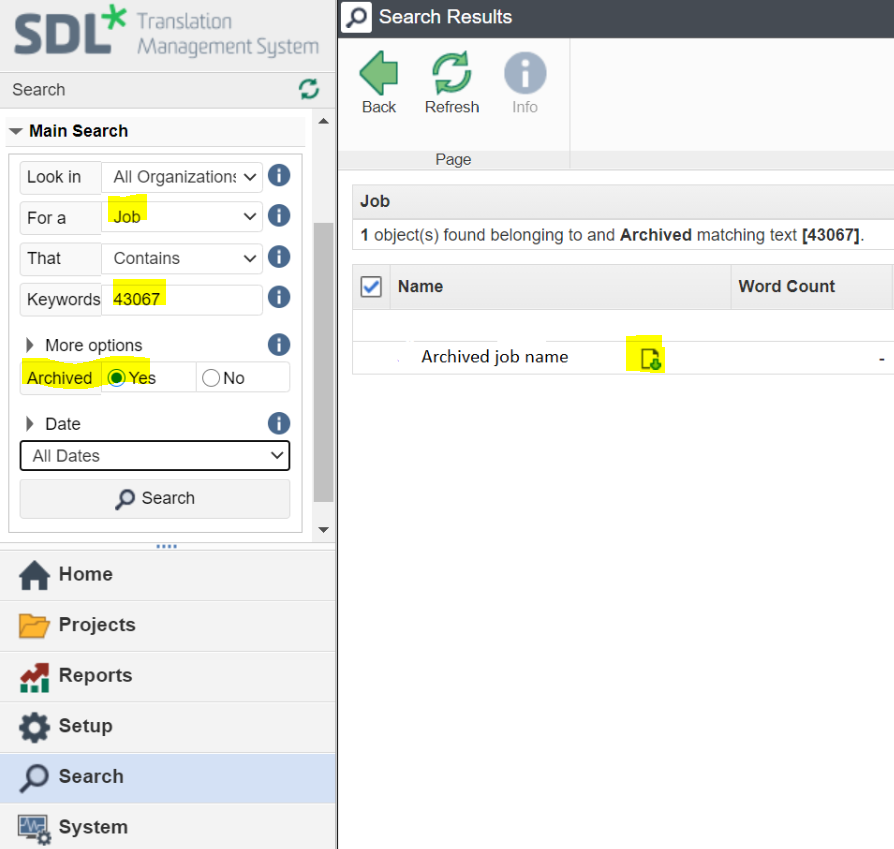
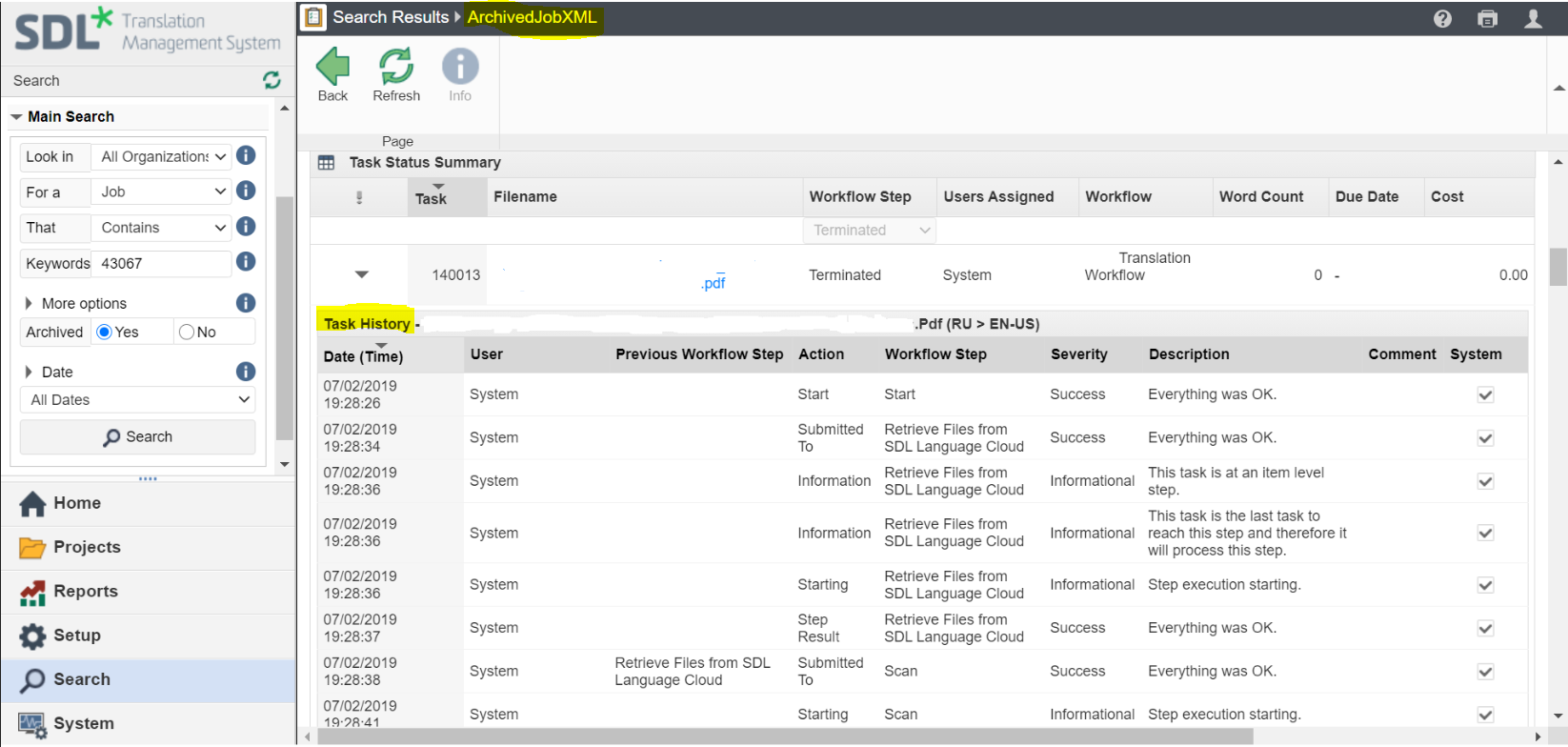 Note:
Note: This zip file includes all related files of the archived job, including XML based files to store the job and task related information that was previously stored in the database.
You will need to work through to locate the source, SDLXLIFF/ITD and target files that you need.