1- In WorldServer, go to
Management > Linguistic Tool Setup > Machine Translation Configurations2- Next to
Language Weaver Cloud, click the button
Add3- The page for a new configuration will appear. Enter a name for your configuration.
4- In the
Server Configuration section, in the
API Server URL, enter
https://api.languageweaver.com/v45- In the corresponding fields, enter your
Client ID and your
Language Weaver Cloud Secret6- Leave the
Translation Configuration settings as they are, or modify them as needed. More information about each setting can be found
here.
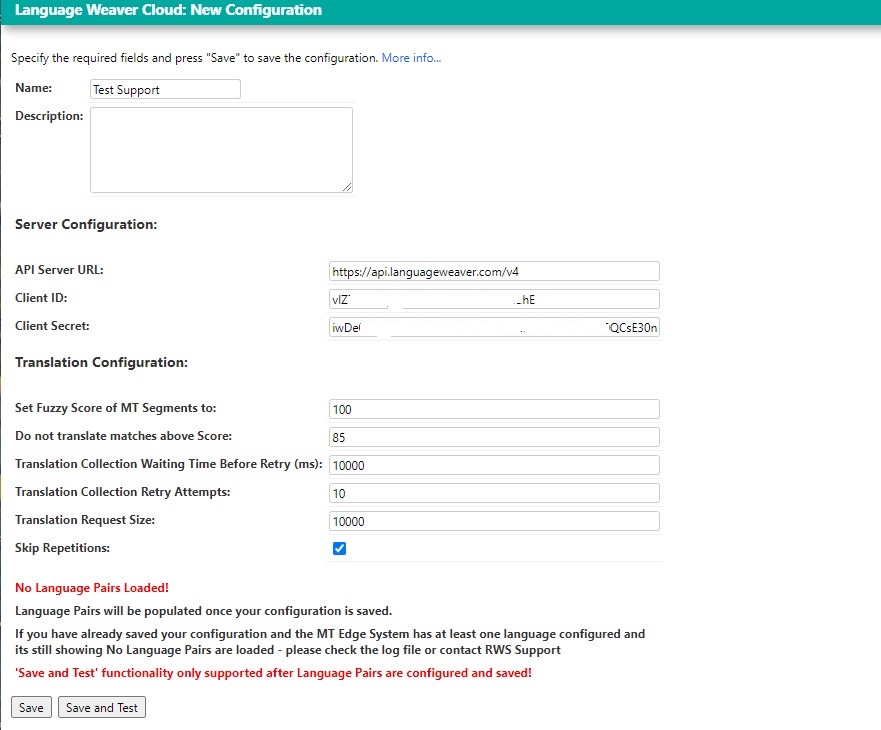
7- Click
Save8- Now the list of
Language Pair Configuration will display
9- Activate the ones that are relevant to your translation and for which you have dictionaries and click on
Save
How to test that your configuration works:
- If you would like to test the translation using your Language Weaver Cloud MT Adapter, go to Tools > Machine Translation.
- In the drop-down menu next to MT Provider Configuration, select your configuration
- Select the source and target language that you would like to test and enter something in the source language field, as displayed in this small video:
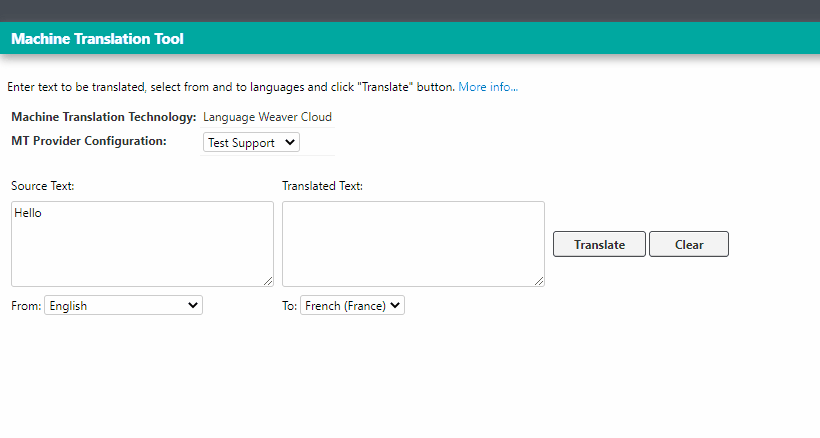
For more information about the single items of the Language Weaver Cloud Machine Translation Configuration, please
refer to this section of our RWS Documentation.