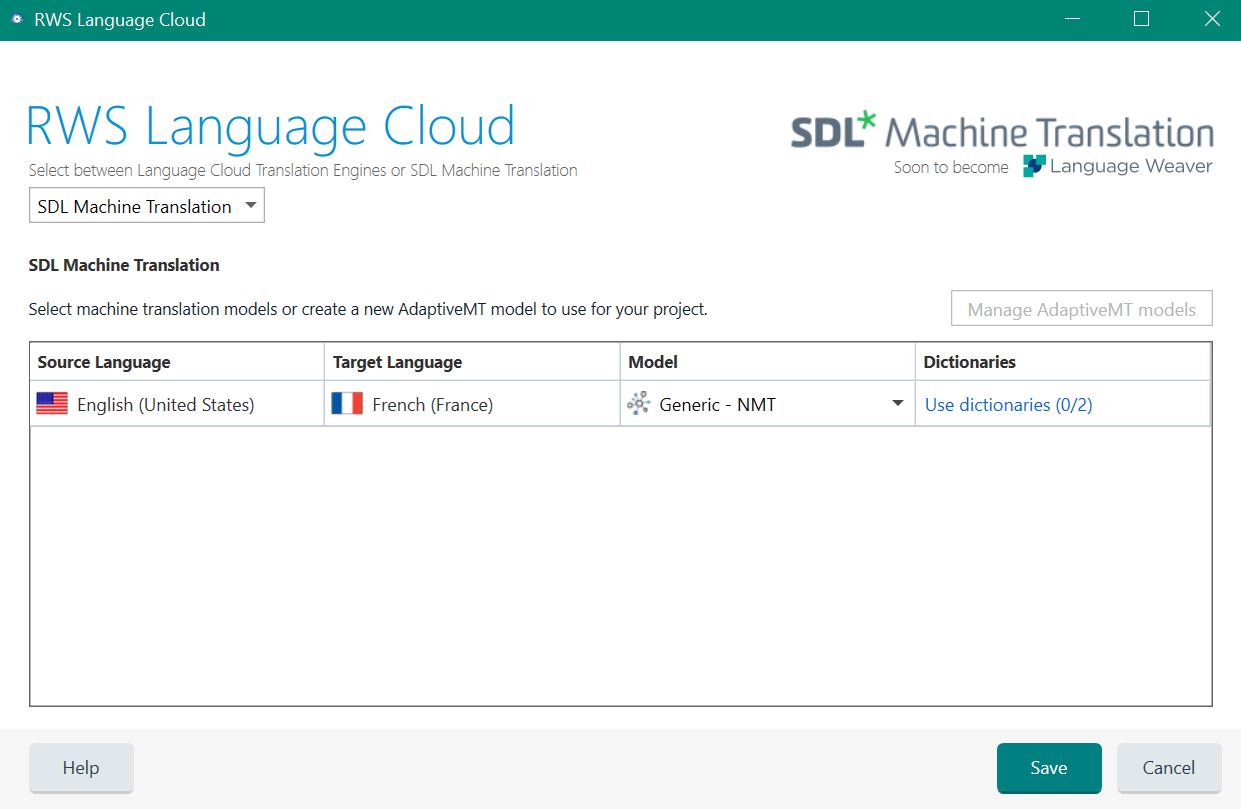RWS Machine Translation provides
Neural Machine Translation (NMT) models that can now be used via your
Language Cloud subscription in
Trados Studio.
All valid
Language Cloud subscriptions have been migrated to
NMT.
1. Trados Studio 2021 SR2 / Trados Studio 2022 / Trados Studio 2024
Logging in via Language Cloud
1. Go to the
Sign in button in the upper right corner of
Trados Studio
2. Sign in with your RWS ID - e-mail and password
(A Trados Team/Cloud resources for Studio subscription should automatically be active for your account (If you do not have Cloud resources for
Studio, please contact RWS Support)
After
Signing in as shown in the section above, select
Cloud-based resources... from
Project Settings
2. Click
Save on the Cloud-based Resources page, where Machine Translation is selected by default and the NMT model appears
Within
Trados Studio 2019 / Trados Studio 2021/Trados Studio 2021 SR2 / Trados Studio 2022, connection to NMT is done through the
Language Cloud provider option, or through the
Machine Translation Cloud Provider plugin.
2. Studio 2019 SR2 CU4 / Trados Studio 2021
3. On your project, go to Project Settings and add the SDL Language Cloud... provider from Project Settings > Language Pairs > [...] > Translation Memory and Automated Translation > Use...
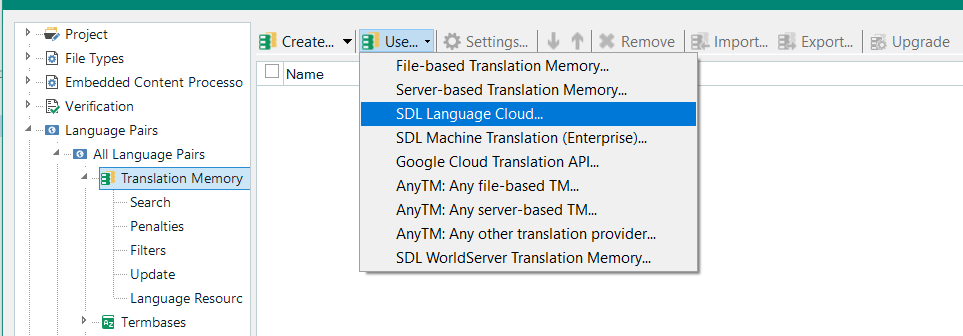
4. Click on Save in the RWS Language Cloud window that shows the NMT Model and Dictionaries used. The option SDL Machine Translation should be by default checked. Now you will be able to use Language Cloud as a provider for machine translation.
You can also add Translation Engines from this window. See the Documentation on how to use Translation Engines