Trados GroupShare created project template files can only be edited in
Trados Studio, after exporting/copying them from the
Trados GroupShare application server, or from the
SQL Server.
1. Copy the desired
.sdltpl file locally, on your PC, from the
Trados GroupShare application server.
a. Login in the
Trados WebUI and look for the
ProjectID of the needed project (the project that was created using the desired project template).
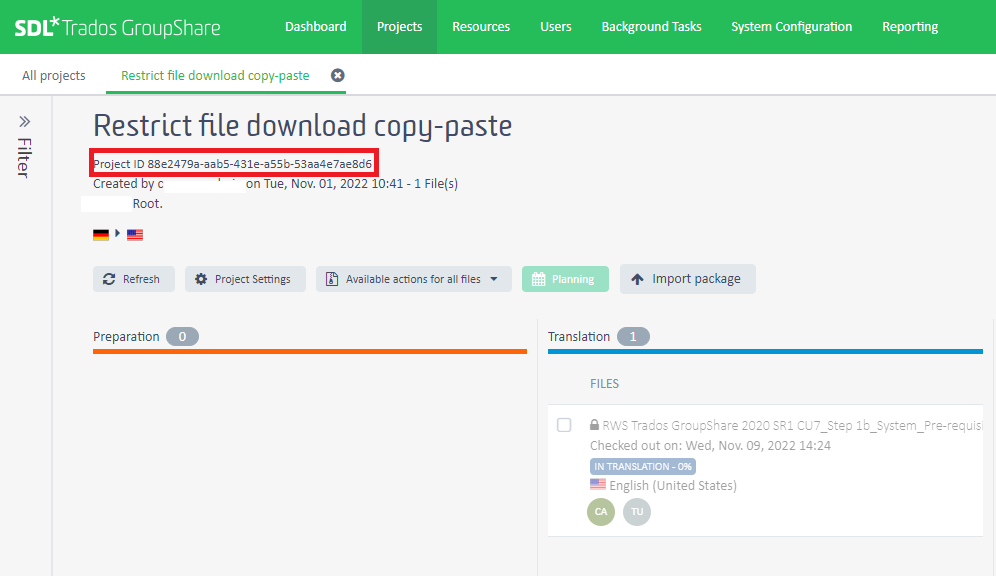 b.
b. Copy the
ProjectIDc. RDP connect to the server where
Trados GroupShare is installed .
d. Navigate to the
FileStore location on the server - the default location is:
C:\ProgramData\SDL\SDLServer1\FileStore\ .
e. While at this path, search for the
ProjectID found at step ,,a" which in our case is 88e2479a-aab5-431e-a55b-53aa4e7ae8d6.
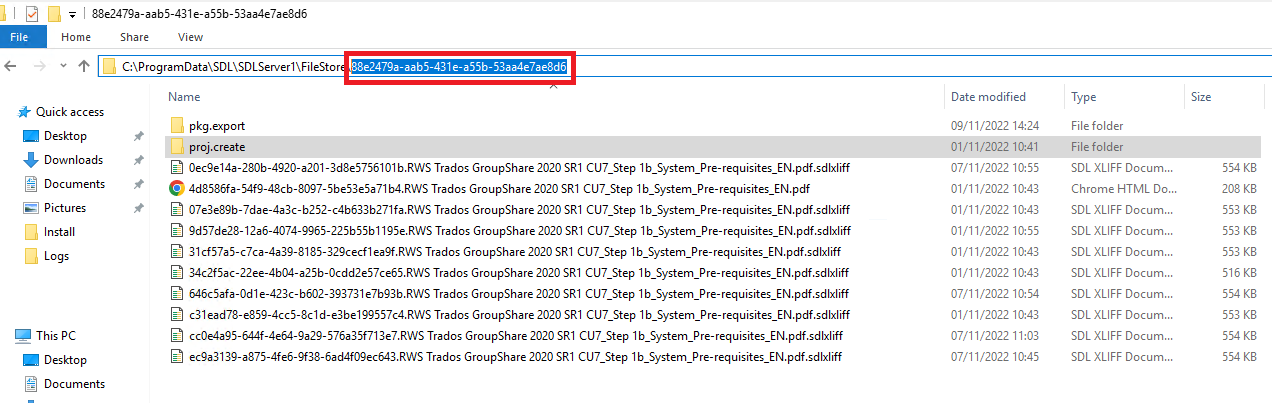 f.
f. In the
proj.create folder you should find an
.sdltpl file which is the project template that you need.
e. Copy the file on your PC and use it in
Trados Studio to create a
Trados GroupShare project based on it.
2. Retrieve the project template from the
SQL Server database behind
Trados GroupSharea. With a tool like
SSMS (
SQL Server Management Studio), connect to the
SQL Server.
b. Use the following
SQL queries:
SELECT *
FROM sts.Resource where resourceName = 'ProjectTemplateName'
SELECT *
FROM proj.ProjectTemplate where projectTemplateId = resourceId - from the query above.
c. From the
Results window, you can export/copy the desired project template.
d. Copy one of the results from the above step, into
Notepad++ file editor, and save it as
.sdltpl.e. Copy the file on your PC and use it in
Trados Studio to create a
Trados GroupShare project based on it.