- Once you have a source file open up Studio and go to File > Options > File Types
- Here click New (top-right) and select XML 2
- In the new window give a name to your file type (you can rename the file type identifier as well - this has to be unique)
- Click Next and select XPath rules
- Next, select the second option (Define settings based on XML...) and click Browse
- Here you can browse for an existing file type to import the Parser Rules or after your source file.
- Selecting your source file will automatically import all the elements included in your source file
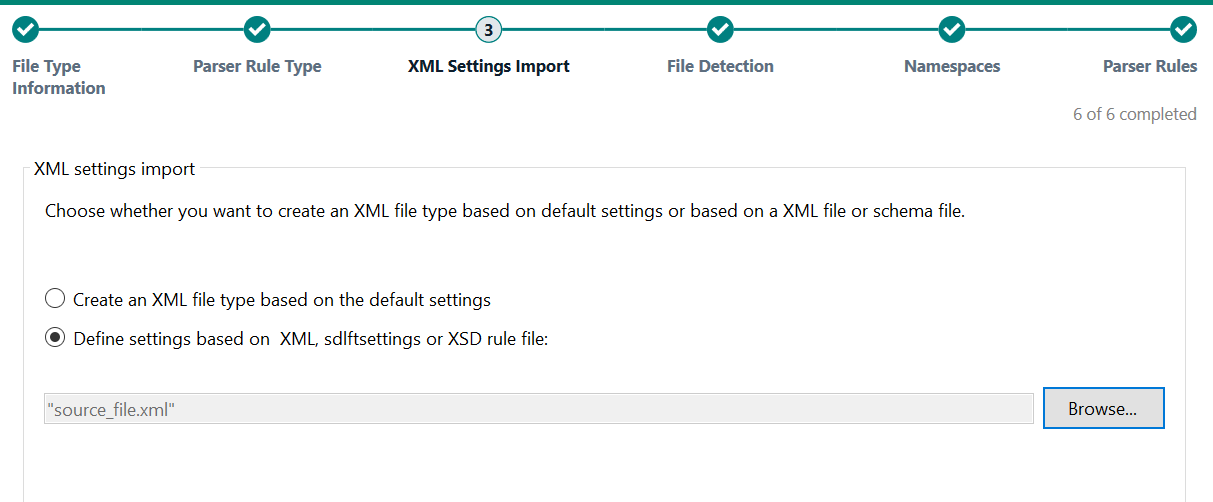
- Click Next (File Detection)
- If you browsed for your source file or previous sdlftsettings file at the previous step, this will automatically be populated
- Click Next until you reach the Parser Rules section
- here, you will notice that all the elements from your source file are imported as Parser Rules
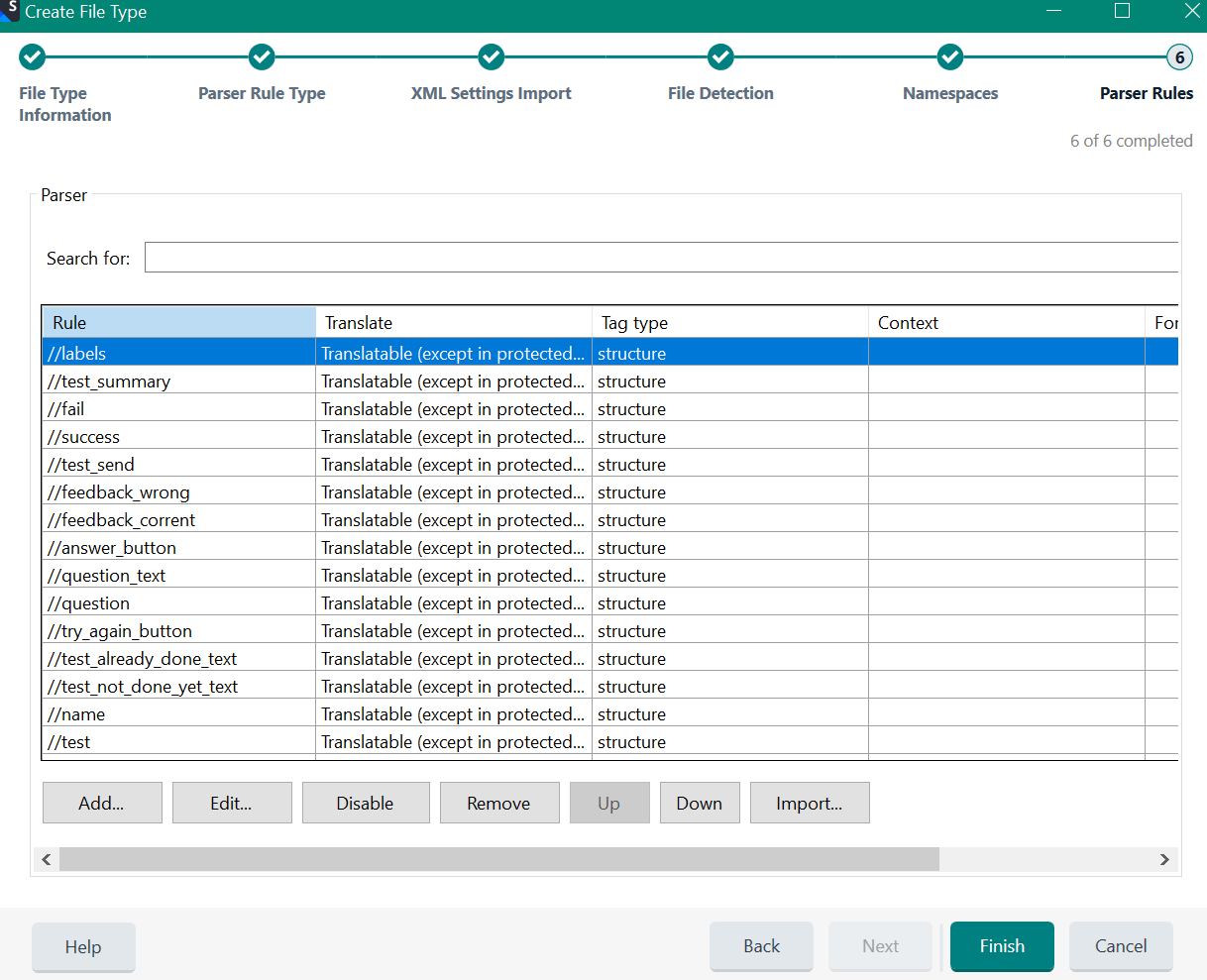
- Click Finish and your new custom file will be created
By following these steps, you get a great start in configuring your custom file type.
Note that this process imports rules based on your source file only. If a different source file is used, the parser rules may need adjusting.
The custom file type you created, can be exported and imported into any of our products, like
Trados Enterprise, WorldServer, etc.