Procedure:
You can use the various filters to change the view to your needs. The screen capture that follows explains the filters and other options that are available.

- If a number appears at the top of the Publishing tab, one of your publish transactions has completed since the time you last refreshed or opened the Publishing Queue.
- Use the
 (Customize data request...) button to set filters that will remain in effect for future sessions (until you change them).
(Customize data request...) button to set filters that will remain in effect for future sessions (until you change them). - Additional buttons appear at the top of the list when you select one or more transactions. You can also perform these actions from the context menu (right-click).
- The filters, together with the sort and column configuration options, enable you to refine the displayed data according to your current needs. From the Filters list, select the filters that you want to use and then select values for the individual filters.
- In the Insights area, you can view additional details for the selected transaction. For more information, refer to the "Insights area" section of this topic.
- In the PROGRESS column, you can quickly check the high-level status of publishing transactions.
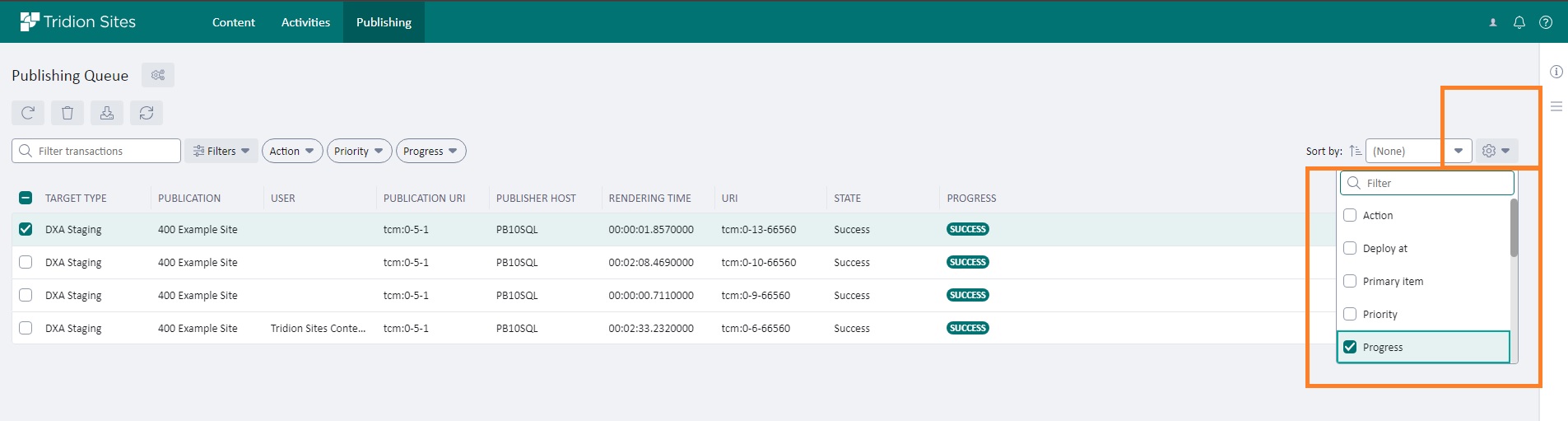
(open the Image in a new tab)
Note: It is also possible to add/remove extra columns as well as ordering them.