Overview
While there are currently no settings in Trados Enterprise / Trados Live to do this, the issue can be worked around by using Trados Studio.
1. Create an Offline Project in Trados Studio
- Run Trados Studio and create a new local project.
- Add your source file(s), and choose the target languages that you will use in the Trados Enterprise / Live project.
- Click Finish, wait for the project to be created, and then click Close.
- Right-click the name of your new project in the Projects view and then choose Open Project Folder.
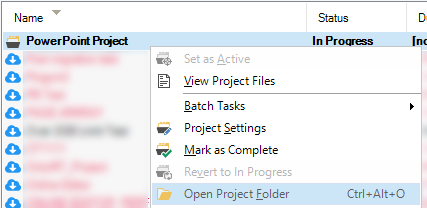
- A File Explorer window will open with the contents of the project. Clicking on the address bar will show the full path to the project, which you will need for the next stage. Note that for each target language, a sub-folder exists.
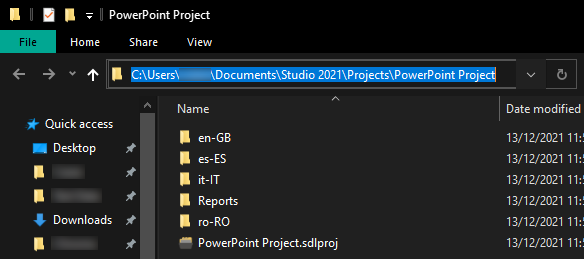
- For each target language, do the following:
a. Navigate to the sub-folder of the target language.
b. Copy the .sdlxliff file(s) to your Desktop.
c. Rename the copied file(s) on the Desktop to reflect its/their target language e.g. Large PowerPoint Presentation.pptx.sdlxliff becomes Large PowerPoint Presentation es-ES.pptx.sdlxliff for the Spanish target whose original is located in the es-ES subfolder.
d. Navigate back to the root of the project folder (from Step 1.5).
2. Create a Project in Trados Enterprise / Live and Translate the Project
- Create the project as usual in Trados Enterprise / Live, but instead of adding the original source files, add the .sdlxliff files from your Desktop from Step 1.6
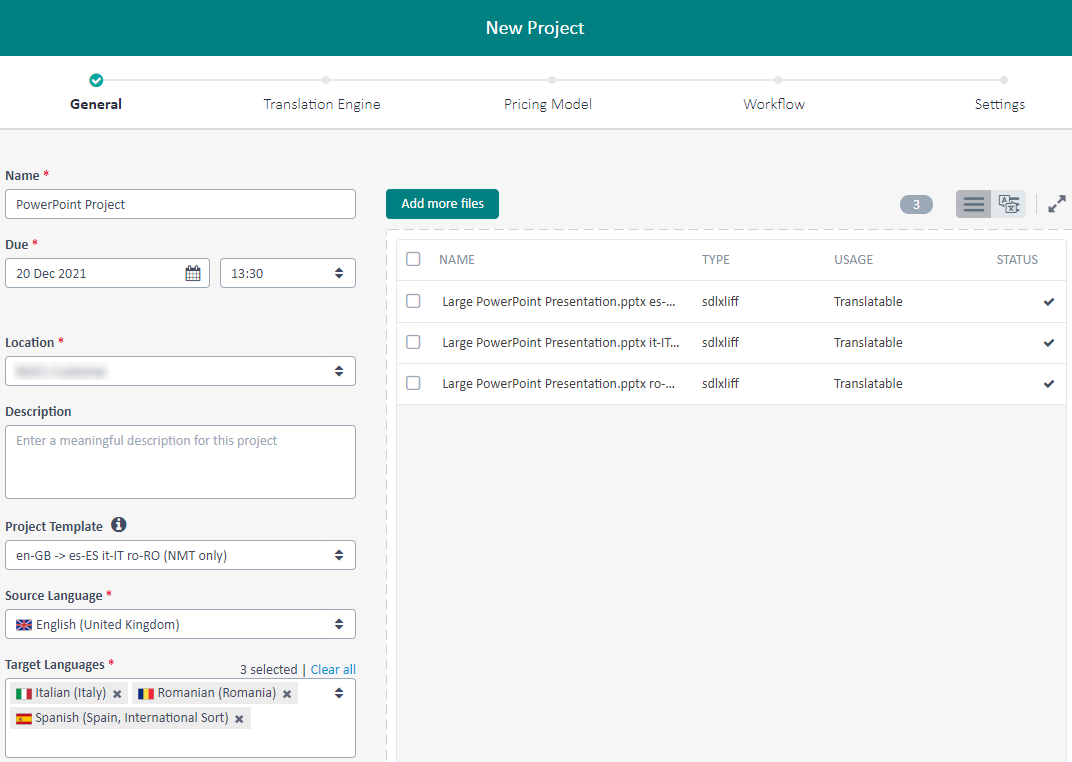
- Continue to translate the project as usual. When you have finalised all of the target files, proceed to the next step.
- Download the target files for each target language by opening the project, going to the Files view, selecting the Targets, and clicking the Download button twice.
- After a few seconds you will be asked to download a ZIP file. Save it somewhere you can easily find it such as your Downloads folder.
- Extract the ZIP file from Step 2.4, and open the extracted folder in File Explorer.
3. Create Target Files in Trados Studio
- Open Trados Studio and go to the Welcome view.
- In the folder containing the extracted files from Step 2.5 you will see one folder for each of your target languages. For each file in each target language:
a. Navigate to the target language folder.
b. Drag the .sdlxliff file into Trados Studio and choose Translate as single document followed by OK.
c. When asked if you would like to browse for the dependency file, click Yes.
d. You should already be in the folder containing the source file. If you are not then browse to the path from Step 1.5 and then into the source language folder (en-GB in the example). Select the file, and then click Open.
e. Click File -> Save Target As.
f. After a few seconds you will be asked where you would like to save the target file. Choose a location, and give the file a suitable name to reflect its target language e.g. Large PowerPoint Presentation es-ES.pptx
- You may now delete the .sdlxliff files on your Desktop that you saved in Step 1.6 and the downloaded ZIP from your Downloads folder you saved in Step 2.4




