Starting from version 11.8.1 a new button called
Send to Auto Error has been added on the Workflow Engine Queue page, next to the existing
Cancel and
Change Priority.
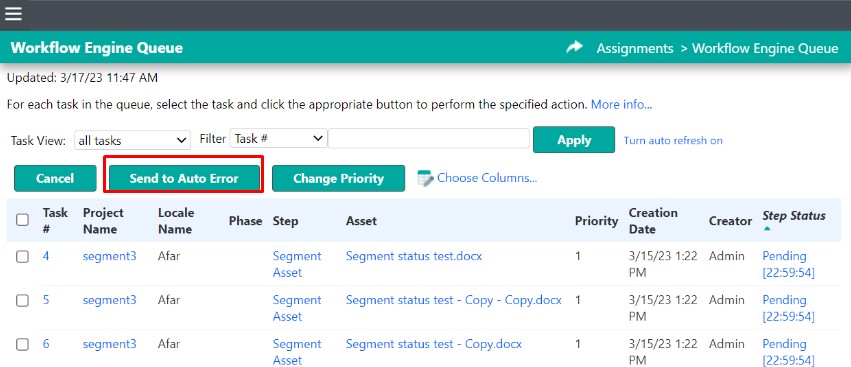
In earlier versions, sending a Task to Auto Error involved running a stored procedure from the Database,
as described in this article. Starting from version 11.8.1, this is no longer needed.
The
Send to Auto Error button is only visible when a user has the relevant permission enabled in her/his User Type. In version 11.8.1, the User Type permission
Workflow Engine Queue/Can cancel all Tasks and Filter Tasks has been changed to include the
Send to Auto Error button, resulting in this permission:
Workflow Engine Queue > Can send to auto error or cancel all Tasks and Filter Tasks
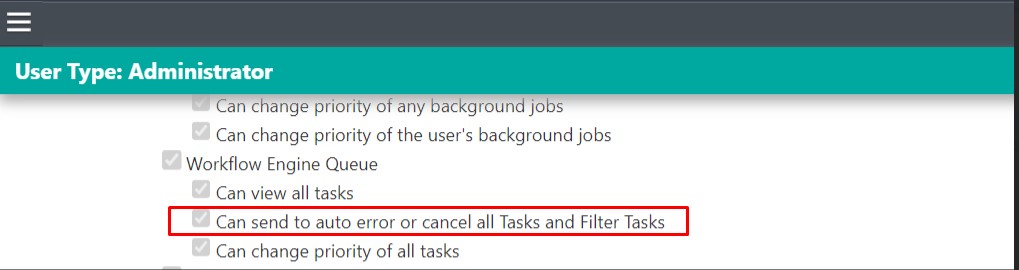
When clicking
Send to Auto Error, a pop-up window appears with a
Comment section. Here the user can write a note or explain why the Task was sent to Autoerror.
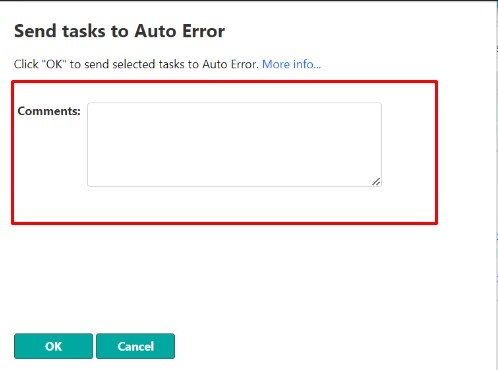
Please remember that Tasks/Jobs visible on the Workflow Engine Queue page might also be running in the Filter Engine Queue. This is true for all types of jobs/steps that involve the usage of the File Type System, such as
Segment Asset, Save, Save target, and automatic export to WSXZ packages (including Automatic Steps such as
Create Project Package or
Generate Translation Kit).
Tasks that are in workflow steps that involve the Filter Engine (such as Segment Asset, Save etc) are visible in the Workflow Engine Queue as well also
while FTS is running them. For these tasks/steps, the workflow step has 2 phases:
-
Initial Phase: In this phase, a task or file is segmented based on the file type settings. This is also when the filter generates a target file or creates a bilingual SDLXLIFF file to be included in the exported WSXZ package. These phases are handled by FTS.
- Completion Phase: Once the initial phases are completed, FTS is no longer involved. The task will no longer be visible in the Filter Engine Queue simultaneously with the Workflow Engine Queue. However, tasks will still be visible in the Workflow Engine Queue with a different Step Status. During this phase, the Database is accessed—for example, to pre-translate 100% and ICE Matches during the Segment Asset step, or when a Translation Memory (TM) is updated during a Save step.
Based on the information above, sending a task to Autor Error from the Workflow Engine Queue will trigger different actions in the background, based on the task's step status:
1- Step Status
Pending: When a Task is in this status, it means that it is being processed by the Filter Engine Queue (probably at step
Segment Asset,
Save, Save target, or
Create Project Package). When sending a Task in
Pending status to Autoerror using the
Send to Auto Error button, what will happen is that the Task is cancelled as a filter task, basically just as if you would cancel the same Task from the Filter Engine Queue instead of from the Workflow Engine Queue. By doing so, the Task will automatically go into Autoerror, as it always does if you cancel a Task from the Filter Engine Queue.
Once the action of sending the Task into Autoerror is completed, it will be recorded in the Task History/Task Information. If a comment is added, it will also be included in the Task History record. Example:
Completed Segment Asset step of task 1 in time [00:00:00] on engine [BDDDXX:clone#1172810843:engine#1] with result Error. Execution output:
Cannot parse asset data. Details: com.idiominc.ws.filters.FilterParseException: User Comment: Task sent to Autoerror
2- Step Status
In Queue or
Waiting for Project Scope: When tasks are in this step status, it means they are not running in the Filter Engine Queue. This could be because they belong to steps unrelated to filtering (such as
Calculate Repetitions or
Pretranslate), or because the Filter Engine has already completed its part of the step. Clicking the
Send to Auto Error button sends these tasks directly to Autoerror. Users have the option to add a comment before confirming the action. Once the task is sent to Autoerror, it will be recorded in the Task History/Task Information. Any comments added will also be included in the Task History record.
3-Step Status
Executing: In this case, there are two possibilities:
-
The tasks are processed by Workflow Engine: when clicking on the
Send to Auto Error button, the Workflow Engine is forced to stop processing the task which will trigger the Auto Error step. The Task History will have a record with the comment from the pop-up and one with the error resulting from stopping the Workflow Engine
-
The tasks are still processed by Filter Engine: when clicking on the
Send to Auto Error button, these tasks are not sent to Auto Error. The Filter Engine will be left to finish the work in progress unless one cancels the Task from the Filter Engine Queue.
Possible errors when sending a Task into Autoerror:
- One or more tasks are currently in use by other users or processes. Please retry this operation later.
- One or more tasks were already completed or cancelled by other users or processes. Please refresh and retry this operation with active tasks.
- One or more tasks were already completed or not started. Please refresh the results page and try again.




