Starting from version 11.8.1, a new button has been introduced in the Workflow Engine Queue which will send tasks into Autoerror.
To learn more about this feature in version 11.8.1, please read this article:
WorldServer - about the button "Send to Auto Error" in the Workflow Engine Queue page, introduced in version 11.8.1In earlier versions (up to version 11.8.0), please read below.
Check if there are Deadlocks in the Database and kill them. Possibly, that might solve the issue. Often, deadlocks are not the issue, in which case, proceed as below:
In the
Workflow Engine Queue, you have the option to select a Job (Task) and cancel it using the
Cancel button.
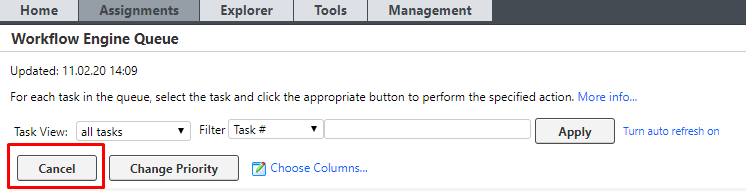 However
However, if you use the
Cancel button in the Workflow Engine Queue page,
the Task will be canceled completely. In many cases, customers do not want to cancel a task, they want it to proceed. The only way to address this is if we can make the Task jump the current step or set it into Autoerror. Once in Autoerror, the Task can be completed. WorldServer will then attempt to repeat the same step, mostly successfully.
1- If the Tasks hang in
Save or
Save target in
PENDING (not Executing) status it means that the GENERATE has actually already been done, but for some reason, WorldServer is not completing the step. To make it jump to the next step, apply this article:
A Workflow Task remains in 'Pending' state indefinitely in the Workflow Engine Queue on "Save" workflow step2- if the Tasks hang in a different step and also in
Executing status as in this example:

first, try to restart the workflow engines using
ws_gate as described here:
How to restart the Workflow Engine via ws_gate in WorldServeror restart the Idiom Service.
3- If #2 does not work and the job is still hanging in
Executing or
On Queue status after the restart, use the
spMoveProjecttasktoAutoError stored procedure to send the job/task into Autoerror, which will allow you to complete the Autoerror. The step will be repeated, most of the time successfully.
IMPORTANT: in order to run the stored procedures below, you will need to first load the stored procedure first in the Database.
This action should be done by an experienced Database Administrator and is at your own risk. This article provides the stored procedures that you should load to be able to apply this workaround:
WorldServer - stored procedure for SQL and Oracle Databases to be able to send long-running, executing jobs in the workflow Engine into AutoerrorOnce the stored procedure is loaded in your WorldServer Database, this is the syntax of the query that you can run to send the hanging Job into Autoerror (example):
Query 1:exec spMoveProjecttasktoAutoError (232561, 1) (for Oracle Database, remember to commit)
exec spMoveProjecttasktoAutoError 232561,1 (for SQL Database)
Note: the first number (in this example, 232561) stands for the
project ID. The second number stands for the Task
number (not ID). So make sure to find the
correct project ID (not project group ID) and the Task number and enter them in the query. The Task number displays in the
Workflow Engine Queue and in the Project's Tasks page. Here is an example:

In case you do not know the project ID, click on the project's name. The project's page will open up, where you will also see the Task hanging. In the URL, you will easily find the project ID. For example:
https://worldserver.com/ws-legacy/assignments_tasks?&token=1951544935&project=
232561Query 2 (same as one, different syntax):
USE [ECL-US1-WS003_WS]
GO
DECLARE @return_value int
EXEC @return_value = [dbo].[spMoveProjecttasktoAutoError]
@vInProjectId = 21659,
@vInTaskNuminProject = 19
SELECT 'Return Value' = @return_value
GO
3-
Third method to run the query: in the Database, right click on the Stored Procedure, select
Execute stored procedure... and then enter the project ID and the Task number. Example:
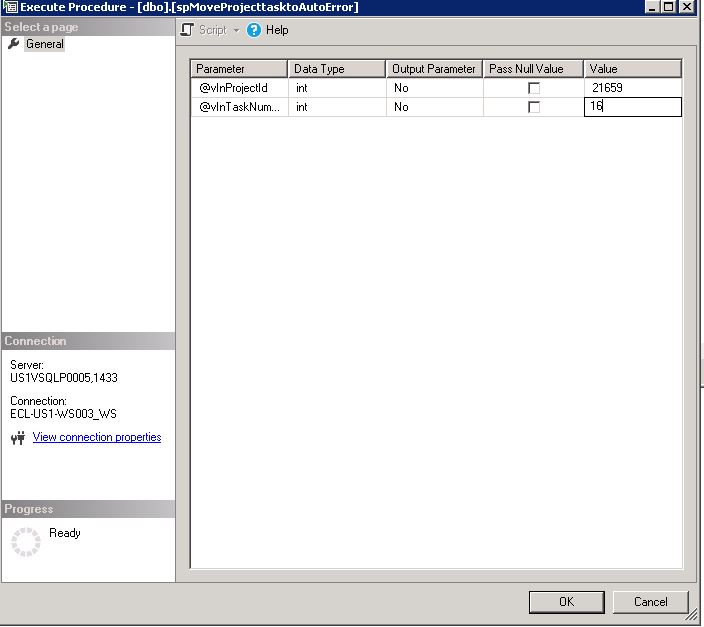
4- Once you run the query successfully and with any of the 3 methods above in the Database, the Tasks will go into Autoerror and you will have a chance to complete the error, which will re-do the action. If there are multiple Tasks that you have sent into Autoerror, complete them one by one and monitor them to make sure they complete successfully this time.
5- In some cases, after completion of the Autoerror, the Tasks do not execute but remain
On Queue. In that case, restart WorldServer (Idiom) and then monitor the Workflow Engine queue for completion. Possibly, some tasks are still in Autoerror and need to be completed again.



