Some custom reports can be collecting a high amount of data and do many calculations for certain fields. This would cause the report to take a long time to generate so it is much better to perform this in the background by scheduling a report. Instead of running a Report manually, you can schedule the creation of a Report.
This video from Jaspersoft explains how to create, modify and schedule reports in Jasper Reports (the tool used by WorldServer.
You can also follow these steps.
1- Right-click the chosen report and click
Schedule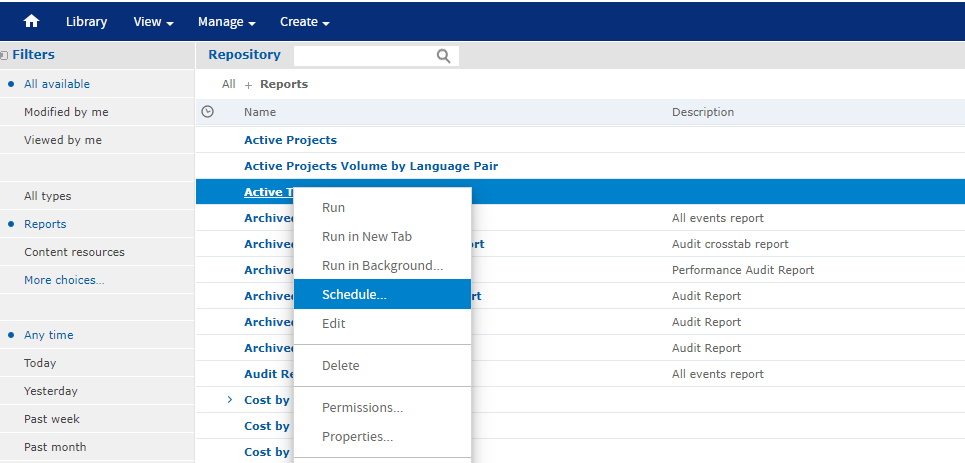
Choose either
Run Now or
Create Schedule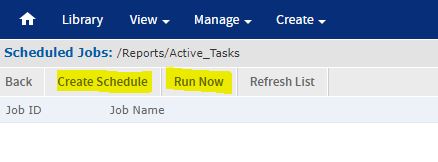
You will see two options:
Run Now = Execute the Report in the background straight away
Create Schedule = Execute the Report on a chosen schedule.
2- For the
Create Schedule option you would now be asked to choose the
Schedule:
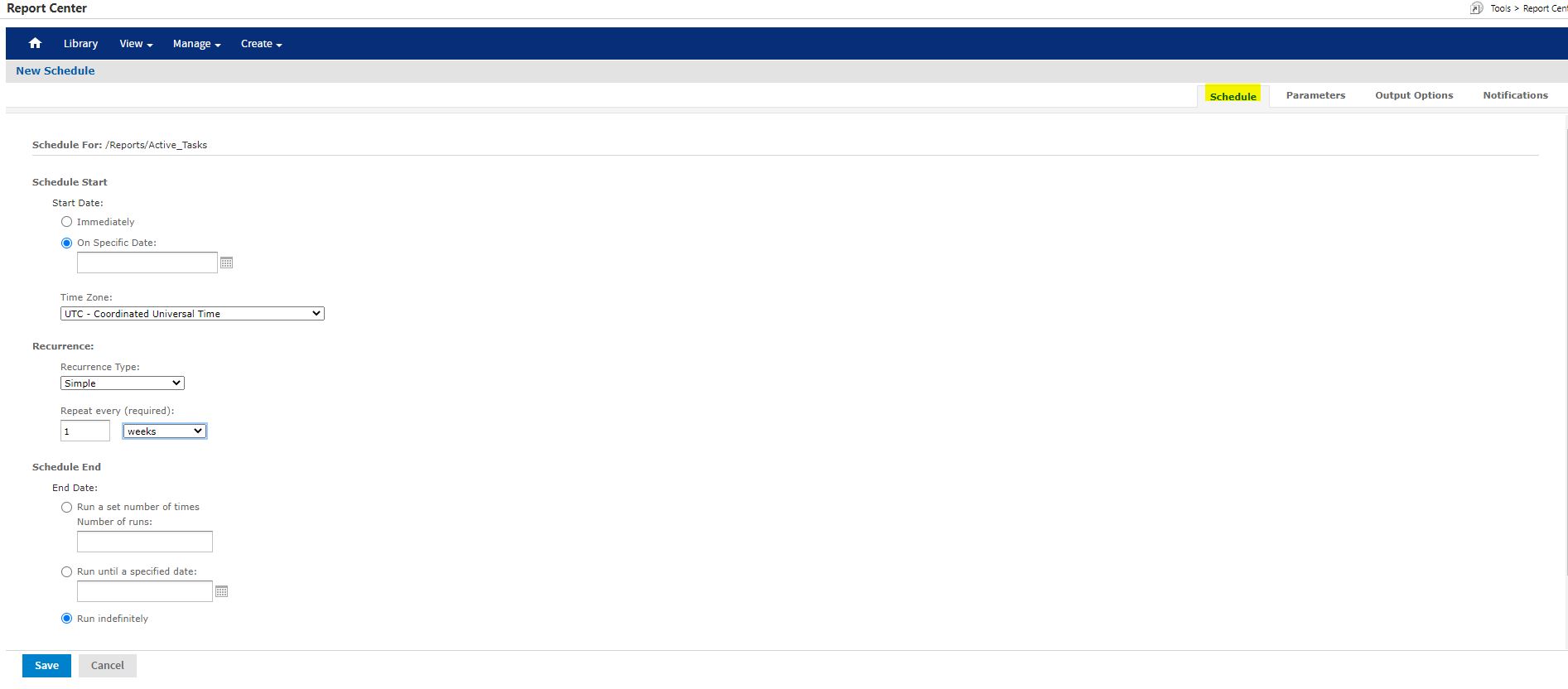
It can be executed hourly, daily, weekly etc., and on a specific date.
3- Next, go to the
Parameters tab. This may be blank if the report takes zero parameters:

4- The 3rd tab is the
Output options such as file format:
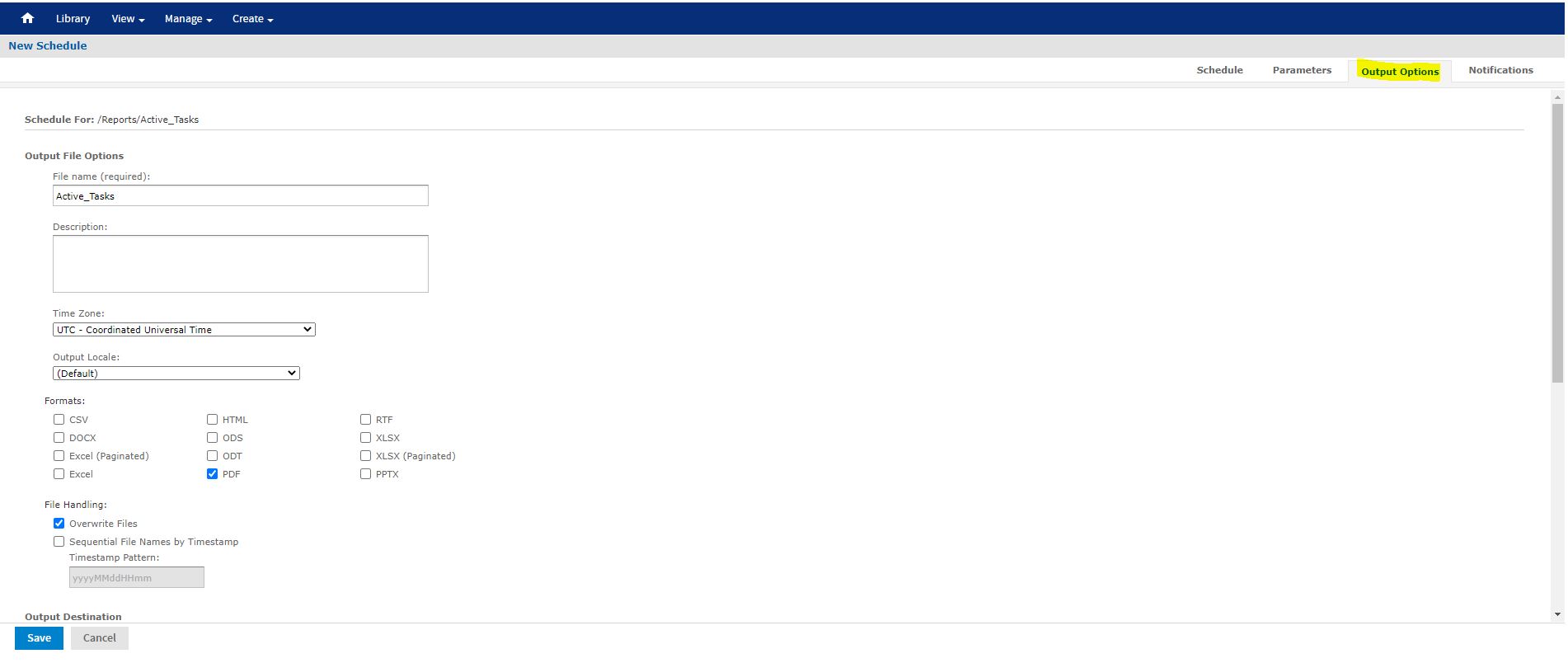
5- The final tab is for
Notifications. This is important if the report needs to be emailed out, it is also important to notify an email if the report fails to run.
6- Please check the box to
Include Report Job Information and
Stack Trace as this is useful for the Support Department.
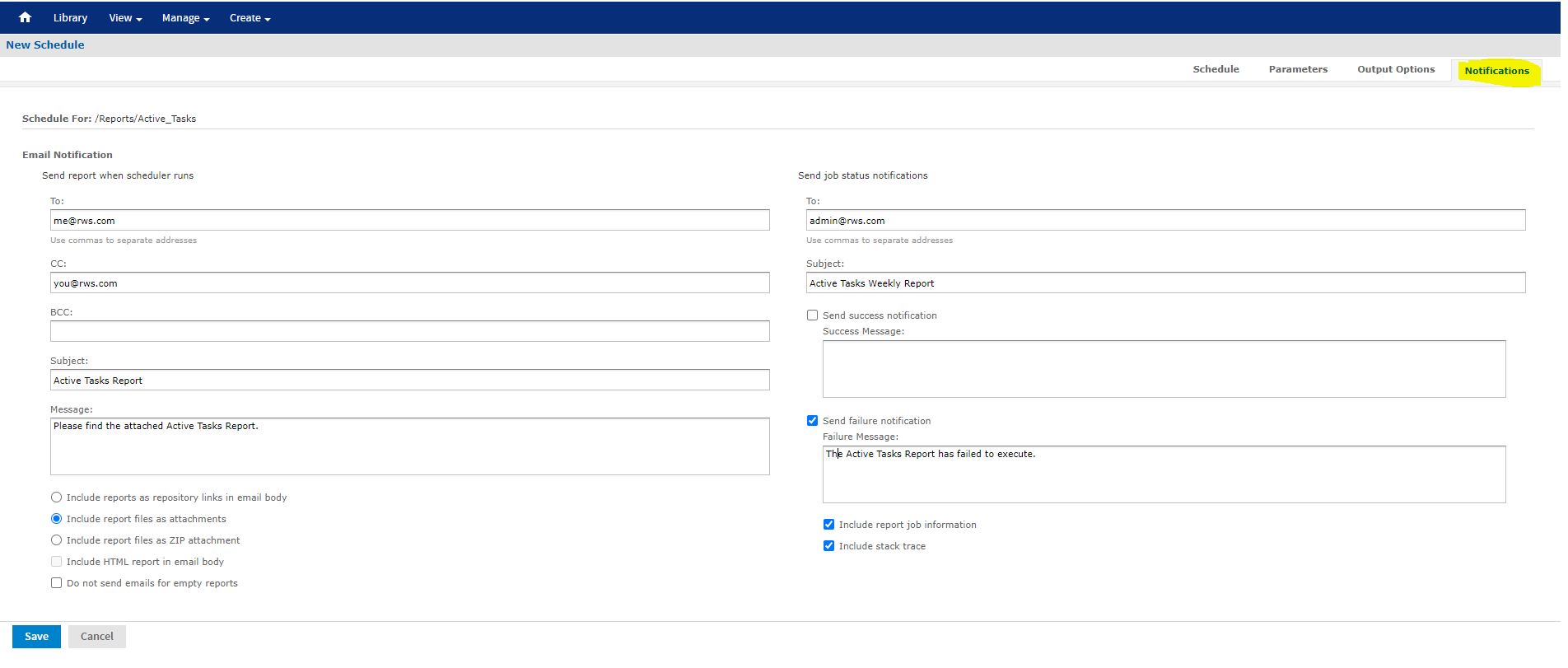
6- When all is completed, click
Save to begin the Schedule.



