The
Viewer allows you to preview your assets in a textual mode. You can access the Viewer from Browser Workbench or by clicking on the source asset. It is a very useful tool to quickly look at the content of the source or translated file. This is how to launch the Viewer from Browser Workbench:
- Open the appropriate asset in Browser Workbench.
- In the main Browser Workbench window, select Viewer.
- In the new window, select one of the following tabs, depending on the version of the asset that you want to preview: Source, Target, or Source & Target.
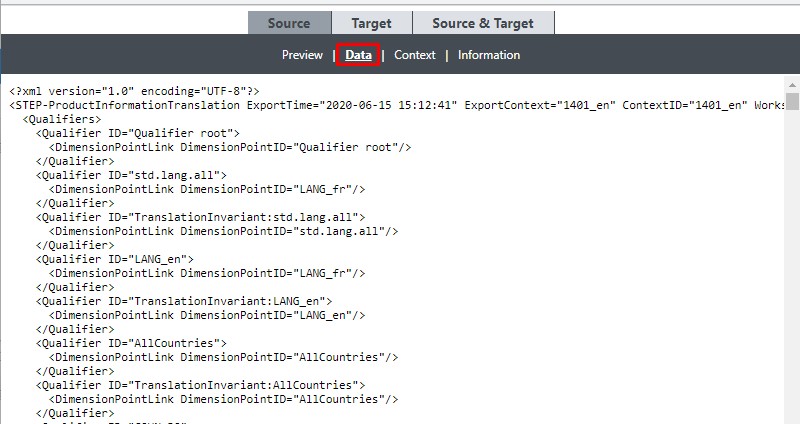
The preview is available in the
Data per default for the original file format associated with the following MIME types:
- Text
- text/plain
- text/x-java-properties
- application/x-javascript
- HTML
- text/HTML
- application/x-jsp
- text/x-asp
- XML and CMP
- text/xml
- text/xsl
- txt/x-idiom-dcr+xml
- application/its+xml
- DOCX (only to download the source or target asset)
- Need to select Preview or Data in order to download
When using Chrome, Firefox and Edge, the
Preview tab mostly starts the download of the source or target file - or opens them in a separate Browser window, depending on your browser settings. However, in
Internet Explorer (now discontinued by Microsoft)
or in
Edge in IE Mode, as displayed below:
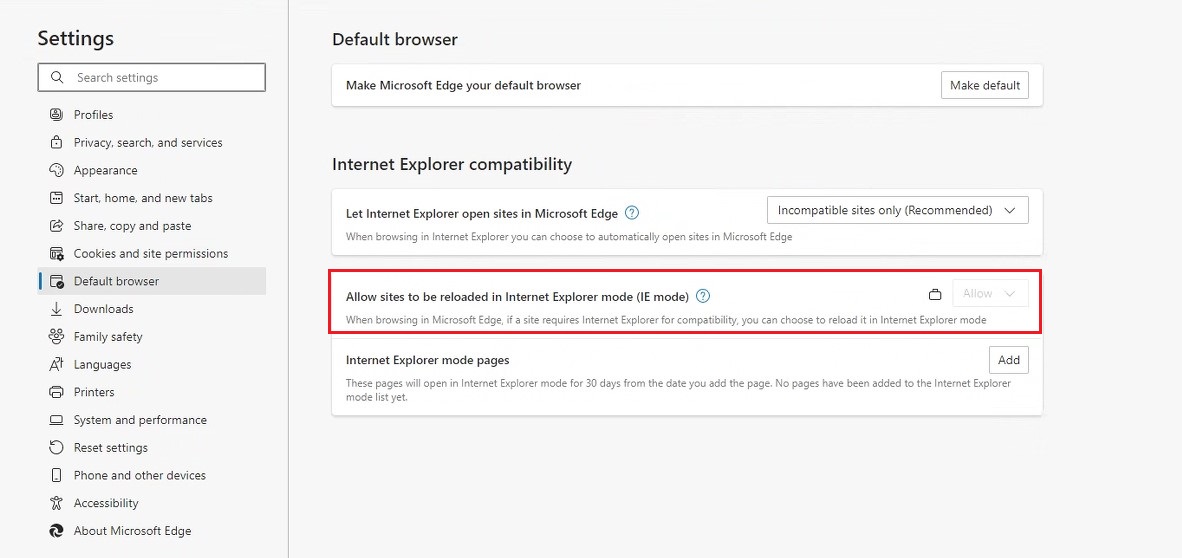
you should be able to open/preview
XML and
HTML files from the User Interface (not from WorldServer Explorer) directly in the
Viewer and in the
Preview tab. Here are some examples:
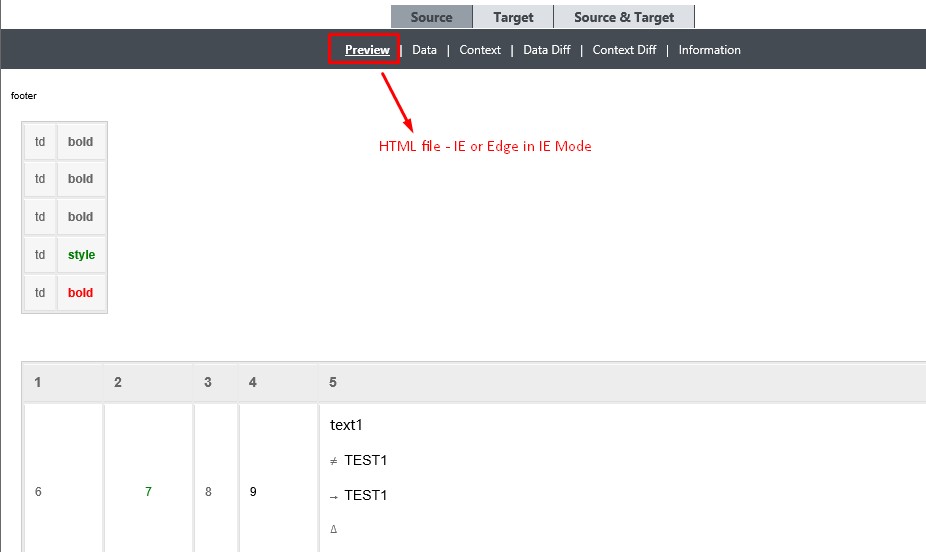
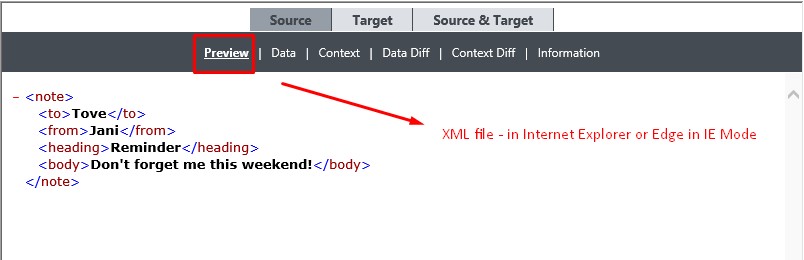 In-Context Preview
In-Context Preview can be configured and viewed from the
Context Tab by following the steps described in this article:
In WorldServer, how do we set Website Context previews?



